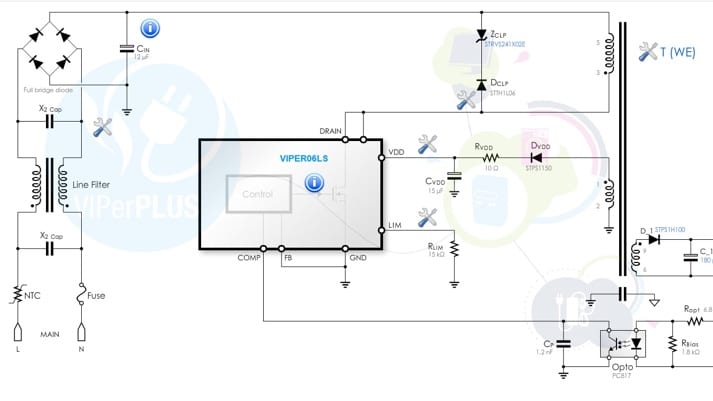eDesignSuite users can now integrate Würth Elektronik’s transformers in their designs, thanks to the integration of the Smart Transformer Selector (STS) in the Schematics view. eDesignSuite, available on ST’s website, is an application that helps design, and simulate, different types of circuits. Designers can start a project in record time, and more easily move to prototyping, thanks to eDesignSuite’s ability to generate a bill of material, and show the performance of the circuit under different operating conditions.
In this post, we’ll take the example of engineers designing a power supply for a small electronic device. To start a project, they would simply select “Power Conversion” from the main menu, then “Power Supply”, and ”AC/DC“. They could then enter their input voltage, select pre-defined values for their countries’ voltage, or use a wide range of voltages for international use. Finally, they just have to enter their output voltage (e.g. 12 V) and current (e.g. 0.3 A), select their isolated flyback solution (in our case the VIPER16LD), and press ”Start Design”.
At this point in the process, one feature was sorely missing from previous eDesignSuite versions. Engineers didn’t have access to a catalogue of transformers, like they do for the circuit’s other components. As a result, they would have to try to finalize their project, and go to a special manufacturer to order a transformer. They would then have to wait for the part to arrive, test it, then include its specification within eDesignSuite to ensure that it fits with the rest of the components. This back and forth could easily add two weeks to the project.
Intelligent Decisions
ST has worked with Würth to fix this issue. We sat down with Carmelo Marcello Palano, Manager of the software design team, and Natale Ezio Porto, as well as Patrizia Bellitto, the two main senior software engineers in charge of eDesignSuite, who explained the elegance of the new feature. With this new version, when the user now pushes “Start Design”, eDesignSuite calls the Smart Transformer Selector APIs, which access Würth’s database, and choose the best transformer for the circuit. ST’s solution then gets that information, and dynamically adapts the rest of the circuit to fit that component, which will be available in the bill of materials.
By clicking on the Transformer “T(WE)” and choosing “Select Commercial”, users are treated to a list of potential transformers, and a reason why one would choose to add them to the design. In our example, we see that another component, the 750370378, would have a lower temperature rise. However, the system has selected the one with the lowest losses for that volume. As ST’s engineers explained, the power of eDesignSuite resides in its ability to find the best compromise between efficiency and size. Instead of simply choosing a component based on values in a data sheet, the system intelligently analyzes the entire design, and comes with a compromise that will satisfy most applications. Users can obviously change the selection, and ST even offers detailed explanations to help them in their decision-making.
The Automagical Feature of eDesignSuite
The intelligence of eDesignSuite is most impressive in its often overlooked Auto Select feature. If a user decided to click that button while choosing a transformer, the system would “automagically” – hence, the magic wand icon – insert the transformer into the design, and dynamically change the rest of the components to optimize the system. In other words, users no longer have to spend weeks on small, but critical details. The system works for them, and not them for the system.
Users may obviously get control back by either choosing a different transformer, or use a custom one, by clicking “T(WE)”, and choosing ”Switch to Custom”. At this point, it is possible to either choose a “Core Type” from a list of suitable products offered by Würth, or “Define a Custom Core” to use something from another manufacturer. In any case, if the user introduces custom values, the numbers will switch from gray to black, and the design will become static. In most cases, the system will still provide safeguards against major errors, so if the user enters a completely erroneous value, the box will turn red, and show that something is outrageously wrong. This is to guard engineers from a basic human error.
Stepping Stone
By integrating Würth Elektronik’s Smart Transformer Selector into its own interface, eDesignSuite shows once again the immense power hidden behind its simple and intuitive interface. We applaud Marcello, Patrizia, and Ezio, for having built such an intelligent tool capable of making complex decisions for the users, so they can focus on what matters most, and port more quickly their eDesignSuite project to their final product. Their team is continually improving eDesignSuite’s features, and the list of available designs continues to grow. At this time, the Smart Transformer Selector is available on all fixed frequency flyback solutions on AC/DC, and DC/DC circuits for power supplies and LED applications, and there are already plans to extend it to quasi resonant flyback solutions.
To know more about groundbreaking technologies, continue to check out the life.augmented blog. To know more about ST’s products, please visit its website.